Co-Creation Space
Contact
License
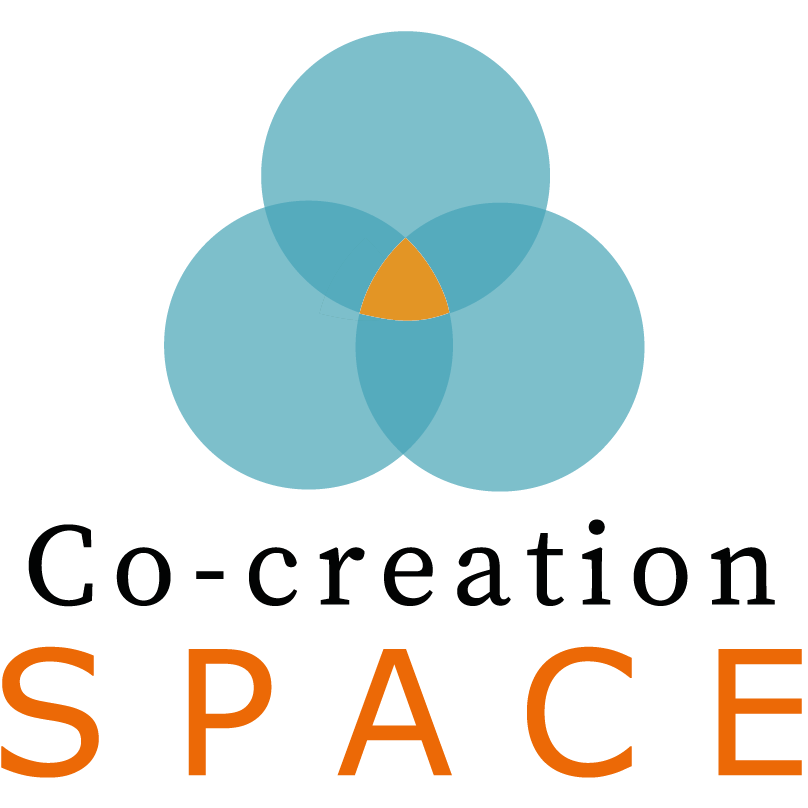
Description
The Co-Creation Space is a web-based platform which acts as a media repository and collaborative tool for upload, visualisation and communication around media objects. This video contains an introduction to the Co-Creation Space:
User Documentation
Tutorial 1
This video presents instructions for signing up, editing profiles (e-mail, password, language, groups and topics of interest), searching and filtering content, creating, reacting, commenting and liking posts, and finally, viewing notifications.
Tutorial 2
This video presents instructions for adding posts to the favourites list, following other users, creating media collections, drafting posts, highlighting videos/images and drawing on images signing up, editing colour themes and group permissions.
Deployment
Prerequisites
The app uses the yarn version 1 (https://classic.yarnpkg.com), so make sure
to install it before you get going. Moreover, make sure to install Docker and
docker-compose (usually comes packaged with Docker) for running the system
on your local machine
Tunnelling
The application makes use of Amazon SNS (Simple Notification Service) to be notified about asynchronous events (such as status updates about video processing). In order to receive messages, the application needs to subscribe to the SNS channel using a public names where it is reachable.
The best way to achieve this so far is to create a account with NGrok
(https://www.ngrok.com), download their command line tool, start a tunnel and
put the name of the tunnel into your .env file under SNS_ENDPOINT.
Launching
Before launching the application for the first time, make sure to rename the
file .env-sample to .env and fill in the required config values inside the
file. Also make sure that this new file is not committed to version control.
Further, in order to make use of AWS, make sure to place a JSON file named
aws.json containing your AWS access credentials into the root folder. This
file should also not be committed to version control.
The application is separated into a frontend and a backend portion. Both have
their own build files and separate dependencies. Before the first launch, you
should run the following command to install all required dependencies. This
needs to be done in both, the root folder and in the folder public/:
yarn install
This will fetch and install all packages. In order to compile and bundle the
application, run the following command. Again, this needs to be done in the
root folder as well as the folder public/
yarn build
This command needs to be re-run every time you change any of the code. You
can also attach the flag -w to the command to make sure the command keeps
watching the directory for changes and recompiles the bundle automatically
using incremental compilation.
The application as well as the database run as Docker containers and can be launched easily using the following command:
docker-compose up
During first launch, all required images will be fetched and the containers will be assembled. This will take some time, but subsequent launches will be faster as only updated parts of the images need to be reassembled.
Note: If you are not planning on doing any development and simply want to
run the application locally, make sure to remove the following lines from the
file docker-compose.yml (alternatively create a copy of the file with the
lines removed):
volumes:
- .:/code
Removing these lines will prevent the host directory from being mounted inside the container and compiled bundles being overridden.
Testing
To run the unit tests, make sure you have yarn installed as well as all
development packages are installed by running yarn install. Following this,
you can run the unit tests and generate a coverage report by invoking the
following command in the root folder:
yarn test
This will run all unit tests and generate a test report. Extended coverage
analysis can be found in the folder coverage/.
Data Model Migrations
Migrations allows to keep track of changes to the database schema. To each action that we are going to do with database schema (update a table, delete a table or create a new one), we must create a new migration file. This files are located in migrations/ folder.
If we do a change in the database schema, we must do the next steps:
- We must create another migration file where we set the logic that we must do:
npx sequelize migration:generate --name action_name
This will generate a new file XXXXXX-action_name.js in migrations/ folder. To run this action, we must write the next command:
npx sequelize db:migrate
If we want to undo this actions, we can write the next command:
npx sequelize db:migration:undo
- We have to update the respective model in
models/folder. For example, if we want to add a new column in users Table, we must updatemodels/users.ts. This folder is used by the backend in order to connect with the database and work with it.